Como bloquear partes de um documento no Word?
Se você deseja permitir que outros usuários alterem determinadas partes de um documento, pode bloquear partes do documento do Word, e as partes desbloqueadas do documento podem ser editadas livremente.
Bloquear seções específicas de um documento no Word
Bloquear partes de documentos com controle de conteúdo no Word
Ferramentas de Produtividade Recomendadas para Word
Kutools para Word: Integrando IA 🤖, mais de 100 recursos avançados economizam 50% do seu tempo de manipulação de documentos.Download Grátis
Office Tab: Introduz guias no estilo de navegador ao Word (e outras ferramentas do Office), simplificando a navegação entre vários documentos.Download Grátis
Bloquear seções específicas de um documento no Word
O primeiro método irá guiá-lo para adicionar quebras de seção no documento atual e, em seguida, bloquear seções específicas facilmente. Você pode fazer isso da seguinte forma:
Passo 1: Coloque o cursor antes da parte do documento que deseja proteger e clique em Quebras > Contínuo na guia Layout da Página. Em seguida, adicione uma quebra contínua no final da parte do documento da mesma maneira.

Passo 2: Exiba o painel Restringir Edição clicando no botão Restringir Edição na guia Revisão .
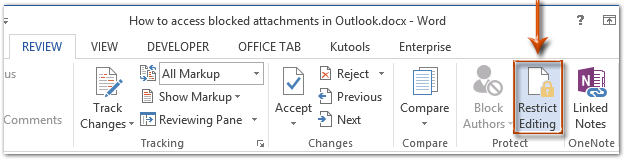
Nota: No Word 2007, você precisa clicar em Proteger Documento > Restringir Formatação e Edição na guia Revisão.
Passo 3: No painel Restringir Edição, vá para a seção Restrições de edição e:
(1) Marque a opção Permitir apenas este tipo de edição no documento;
(2) Clique na caixa a seguir e especifique Preenchimento de formulários na lista suspensa;
(3) Clique no texto Selecionar Seções.
(4) Na caixa de diálogo Proteção de Seção que aparece, marque apenas as seções que deseja proteger e clique no botão OK.
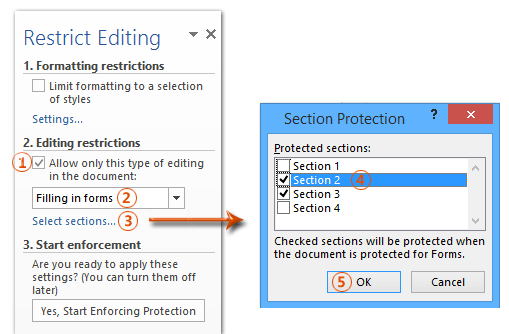
Passo 4: Prossiga e clique no botão Sim, Iniciar Aplicação de Proteção no painel Restringir Edição.

Passo 5: Na caixa de diálogo Iniciar Aplicação de Proteção que aparece,
(1) Marque a opção Senha;
(2) Insira sua senha nas duas caixas Digite nova senha (opcional) e Redigite a senha para confirmar ;
(3) Clique no botão OK.
Passo 6: Salve seu documento do Word.
Até agora, as seções especificadas já foram protegidas pela senha definida.
Bloquear partes de documentos no Word
Este método irá guiá-lo para bloquear uma parte específica de um documento adicionando um controle de conteúdo no Microsoft Word facilmente.
Passo 1: Selecione a parte do documento que deseja proteger e clique no ![]() Controle de Conteúdo de Texto Rico botão na guia Desenvolvedor. aba.
Controle de Conteúdo de Texto Rico botão na guia Desenvolvedor. aba.
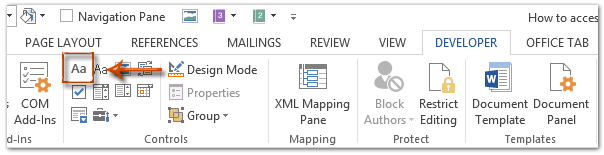
Nota: Clique para saber como adicionar a aba Desenvolvedor à Faixa de Opções: Mostrar aba/ribbon do desenvolvedor no Word
Passo 2: Prossiga e clique no botão Propriedades na guia Desenvolvedor .

Passo 3: Na caixa de diálogo Propriedades do Controle de Conteúdo que aparece,
(1) Insira um nome para este controle de conteúdo na caixa Título;
(2) Marque a opção O controle de conteúdo não pode ser excluído;
(3) Marque a opção O conteúdo não pode ser editado;
(4) Clique no botão OK.
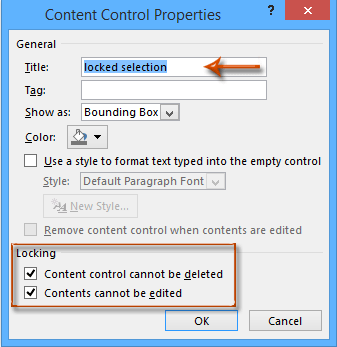
Passo 4: Habilite o painel Restringir Edição (ou Restringir Formatação e Edição) clicando no botão Restringir Edição na guia Desenvolvedor.

Notas:
(1) No Word 2007, por favor, clique em Proteger Documento > Restringir Formatação e Edição na guia Desenvolvedor.
(2) Você também pode encontrar o botão Restringir Edição (ou Proteger Documento) na guia Revisão.
Passo 5: Vá para o painel Restringir Edição,
(1) Marque a opção Limitar formatação a uma seleção de estilos;
(2) Desmarque a opção Permitir apenas este tipo de edição no documento;
(3) Clique no botão Sim, Iniciar Aplicação de Proteção.

Passo 6: Na caixa de diálogo Iniciar Aplicação de Proteção que aparece,
(1) Marque a opção Senha;
(2) Insira sua senha nas duas caixas Digite nova senha (opcional) e Redigite a senha para confirmar ;
(3) Clique no botão OK.
Passo 7: Salve o documento atual.
Melhores Ferramentas de Produtividade para Office
Kutools for Word – Aprimore sua experiência no Word com mais de 100 recursos incríveis!
🤖 Funcionalidades de IA do Kutools: AI Assistant / Assistente em Tempo Real / Super Polir (Preservar Formato) / Super Traduzir (Preservar Formato) / Redação por IA / Revisão por IA...
📘 Domínio de Documentos: Dividir Páginas / Mesclar Documentos / Exportar Seleção em vários formatos (PDF/TXT/DOC/HTML...) / Converter em Lote para PDF...
✏ Edição de Corpo: Localizar e Substituir em Lote em múltiplos arquivos / Redimensionar todas as Imagens / Transpor Linhas e Colunas de Tabela / Converter Tabela para Texto...
🧹 Limpeza Fácil: Elimine Espaços Extras / Quebras de Seção / Caixas de Texto / Hiperlinks / Para mais ferramentas de Remover, acesse o grupo Remover...
➕ Inserções Criativas: Inserir Delimitadores de Milhares / Caixas de Seleção / Botões de Rádio / Código QR / Código de Barras / Múltiplas Imagens / Descubra mais no grupo Inserir...
🔍 Seleções Precisas: Localize Páginas Específicas / Tabelas / Formas / Parágrafos de Título / Melhore a navegação com mais recursos de Selecionar...
⭐ Melhorias Destacadas: Navegue para qualquer Intervalo / Insira Texto Repetitivo automaticamente / Alternar entre Janelas de Documento /11 ferramentas de Conversão...
🌍 Compatível com40+ Idiomas: Use Kutools no seu idioma preferido — compatível com Inglês, Espanhol, Alemão, Francês, Chinês e mais de40 outros!

✨ Kutools for Office – Uma Instalação, Cinco Ferramentas Poderosas!
Inclui Office Tab Pro · Kutools para Excel · Kutools para Outlook · Kutools for Word · Kutools for PowerPoint
📦 Tenha todas as5 ferramentas em uma única suíte | 🔗 Integração perfeita com o Microsoft Office | ⚡ Economize Tempo e aumente a produtividade imediatamente
Melhores Ferramentas de Produtividade para Office
Kutools for Word – 100+ ferramentas para Word
- 🤖 Funcionalidades de IA do Kutools: AI Assistant / Assistente em Tempo Real / Super Polir / Super Traduzir / Redação por IA / Revisão por IA
- 📘 Domínio de Documentos: Dividir Páginas / Mesclar Documentos / Converter em Lote para PDF
- ✏ Edição de Corpo: Localizar e Substituir em Lote / Redimensionar todas as Imagens
- 🧹 Limpeza Fácil: Remover Espaços Extras / Remover Quebras de Seção
- ➕ Inserções Criativas: Inserir Delimitadores de Milhares / Inserir Caixas de Seleção / Criar Códigos QR
- 🌍 Compatível com40+ Idiomas: Kutools fala o seu idioma – compatível com mais de40 idiomas!