Como alterar o horário padrão para entrega com atraso no Outlook?
Ao ativar a opção de entrega com atraso (a opção "Não entregar antes" na captura de tela abaixo) para um email no Outlook, o horário de envio é definido como 17h00 por padrão. Suponha que você esteja trabalhando tarde da noite e não quer que os outros saibam que está fazendo horas extras. Você precisa ativar a opção de entrega com atraso para seus emails antes de enviá-los. Depois de ativar a opção, será necessário alterar manualmente o horário de envio padrão. Caso contrário, o email será enviado após as 17h00 do dia seguinte. Existe alguma maneira de alterar esse horário de entrega padrão?
Este tutorial fornece um código VBA para ajudá-lo a alterar o horário padrão da opção de entrega com atraso no Outlook.
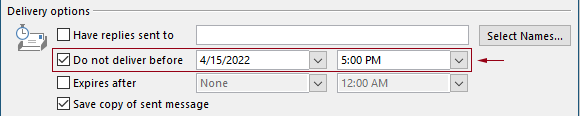
Alterar o horário padrão para entrega com atraso no Outlook com código VBA
Você pode aplicar o seguinte código VBA para alterar o horário padrão da opção de entrega com atraso no Outlook.
No seguinte código VBA:
Você pode especificar dois horários: o "horário de entrega com atraso" e o "horário de ativação da opção de entrega com atraso".
Por exemplo, você define o horário de entrega com atraso para 07h30 e configura a opção de entrega com atraso para ser ativada automaticamente após as 17h30. Quando você enviar um email entre 07h30 e 17h30, o email será enviado diretamente. Se um email for enviado entre 17h30 e 07h30, ele será agendado para envio após as 07h30 do próximo dia.
Por favor, teste o script conforme segue.
1. Abra seu Outlook, pressione simultaneamente as teclas "Alt" + "F11" para abrir a janela "Microsoft Visual Basic for Applications".
2. Na janela "Microsoft Visual Basic for Applications", clique duas vezes em "Project1" > "Microsoft Outlook Objects" > "ThisOutlookSession" para abrir a janela "ThisOutlookSession (Code)", e depois copie o seguinte código nessa janela de código.
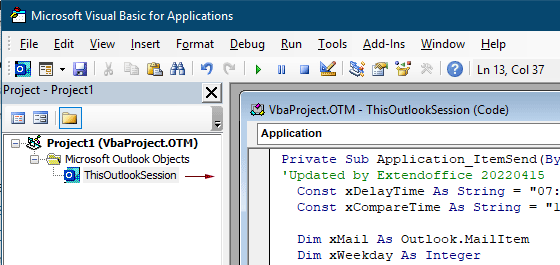
Código VBA: alterar o horário padrão para entrega com atraso no Outlook
Private Sub Application_ItemSend(ByVal Item As Object, Cancel As Boolean)
'Updated by Extendoffice & EWP 20230602
Const xDelayTime As String = "07:30:00" 'The delay delivery time of emails
Const xCompareTime As String = "17:30:00" 'The time to enable the delay delivery option
Dim xMail As Outlook.MailItem
Dim xWeekday As Integer
Dim xNowTime As String
Dim xIsDelay As Boolean
Dim xRet1 As Integer
Dim xRet2 As Integer
On Error GoTo xError
If (Item.Class <> olMail) Then Exit Sub
Set xMail = Item
xWeekday = Weekday(Date, vbMonday)
xNowTime = Format(Now, "hh:nn:ss")
xIsDelay = False
xRet1 = StrComp(xNowTime, xDelayTime)
xRet2 = StrComp(xNowTime, xCompareTime)
If xRet1 = xRet2 Then
xIsDelay = True
End If
If (xRet1 = -1) And (xRet2 = -1) Then
xMail.DeferredDeliveryTime = Date & " " & xDelayTime
Else
If ((xWeekday = 5) And xIsDelay) Or (xWeekday = 6) Or (xWeekday = 7) Then
xMail.DeferredDeliveryTime = (Date + (5 - xWeekday + 3)) & " " & xDelayTime
ElseIf xIsDelay Then
xMail.DeferredDeliveryTime = (Date + 1) & " " & xDelayTime
End If
End If
Exit Sub
xError:
MsgBox "ItemSend: " & Err.Description, , "Kutools for Outlook"
End SubNotas:
3. Salve o código e pressione as teclas "Alt" + "Q" para fechar a janela "Microsoft Visual Basic for Applications".
A partir de agora, quando você enviar um email entre 07h30 e 17h30, o email será enviado diretamente. Se um email for enviado entre 17h30 e 07h30, ele será agendado para envio após as 07h30 no próximo dia útil.
Artigos relacionados
Alterar o Tempo Padrão de Lembrete de Eventos de Dia Inteiro no Outlook
Normalmente, o tempo padrão de lembrete para eventos de dia inteiro é de 18 horas no Outlook 2007/2010 e de 0,5 dia no Outlook 2013. Às vezes, o tempo padrão de lembrete para eventos de dia inteiro pode não concordar com sua programação de trabalho. Aqui, vamos introduzir a maneira de alterar o tempo padrão de lembrete de eventos de dia inteiro no Microsoft Outlook.
Alterar o Tempo Padrão de Acompanhamento no Outlook
Como sabemos, ao adicionar um lembrete de acompanhamento para um email no Outlook, o tempo padrão de acompanhamento é 16h30 (ou outro horário dependendo de suas horas de trabalho). No entanto, você pode querer alterar o tempo padrão de acompanhamento e deixá-lo lembrá-lo no início das horas de trabalho, como às 9h00. Neste artigo, mostrarei como alterar o tempo padrão de acompanhamento no Outlook.
Alterar Localização Padrão de Arquivamento no Outlook
Por padrão, o Outlook tem uma localização padrão para os arquivos de arquivamento. Além da localização padrão, você pode definir sua própria localização de arquivamento para seus arquivos de arquivamento. Neste tutorial, mostraremos como alterar a localização padrão de arquivamento no Outlook em detalhes.
Alterar Localização Padrão de Salvamento de Anexos no Outlook
Você já se cansou de encontrar o local de anexo que especificou toda vez que inicia o Outlook? Neste tutorial, mostraremos como alterar o local padrão de salvamento de anexos. Depois disso, a pasta de salvamento de anexos especificada será aberta automaticamente toda vez que você salvar os anexos, mesmo que reinicie o Outlook.
Alterar o Padrão de Eventos de Dia Inteiro para Ocupado no Outlook
Por padrão, o Outlook define o status de compromissos e reuniões como “Ocupado”, mas eventos de dia inteiro como “Livre” (veja a captura de tela abaixo). Você precisa alterar manualmente o status Mostrar Como para Ocupado cada vez que cria um evento de dia inteiro. Para alterar o status padrão de mostrar como Ocupado para eventos de dia inteiro, o artigo oferece dois métodos.
Melhores Ferramentas de Produtividade para Office
Notícia de Última Hora: Kutools para Outlook Lança Versão Gratuita!
Experimente o novo Kutools para Outlook com mais de100 recursos incríveis! Clique para baixar agora!
📧 Automação de E-mail: Resposta automática (Disponível para POP e IMAP) / Agendar Enviar Email / CC/BCC automático por Regra ao Enviar Email / Encaminhamento automático (Regra avançada) / Adicionar Saudação automaticamente / Dividir automaticamente Emails com múltiplos destinatários em Email individuais ...
📨 Gerenciamento de Email: Recallar Email / Bloquear emails fraudulentos por Assunto e outros critérios / Excluir Duplicado / Pesquisa Avançada / Organizar Pastas ...
📁 Anexos Pro: Salvar em Lote / Desanexar em Lote / Comprimir em Lote / Salvar automaticamente / Desanexar automaticamente / Auto Comprimir ...
🌟 Magia da Interface: 😊Mais emojis bonitos e legais / Notificações de emails importantes / Minimizar Outlook em vez de fechar ...
👍 Recursos de um clique: Responder a Todos com Anexos / Emails Anti-Phishing / 🕘Exibir o fuso horário do remetente ...
👩🏼🤝👩🏻 Contatos e Calendário: Adicionar contato em lote dos Email selecionados / Dividir um Grupo de Contatos em grupos individuais / Remover lembrete de aniversário ...
Utilize o Kutools no idioma que preferir — disponível em Inglês, Espanhol, Alemão, Francês, Chinês e mais de40 outros!


🚀 Download com um clique — Baixe todos os complementos de Office
Recomendado fortemente: Kutools para Office (5 em1)
Um clique para baixar cinco instaladores de uma vez — Kutools para Excel, Outlook, Word, PowerPoint e Office Tab Pro. Clique para baixar agora!
- ✅ Comodidade em um clique: Baixe todos os cinco pacotes de instalação em uma única ação.
- 🚀 Pronto para qualquer tarefa no Office: Instale os complementos que você precisa, quando precisar.
- 🧰 Inclui: Kutools para Excel / Kutools para Outlook / Kutools para Word / Office Tab Pro / Kutools para PowerPoint