Como recusar um convite de reunião, mas ainda mantê-lo no seu calendário no Outlook?
Se você recusou um convite de reunião, mas ainda deseja mantê-la no seu calendário, como pode alcançar isso? Este artigo fornece um método fácil para ajudá-lo a fazer isso rapidamente no Outlook.
Recusar um convite de reunião, mas ainda mantê-lo no calendário no Outlook
Recusar um convite de reunião, mas ainda mantê-lo no calendário no Outlook
Por favor, siga os passos abaixo para deixar um convite de reunião recusado no seu calendário no Outlook.
1. Após recusar um convite de reunião, o e-mail será movido para a pasta Itens Excluídos, por favor, abra a pasta Itens Excluídos e encontre o e-mail do convite de reunião recusado.
2. Selecione o e-mail da reunião recusada na pasta Itens Excluídos, depois clique em Aceitar > Não Enviar uma Resposta no Painel de Leitura. Veja a captura de tela:
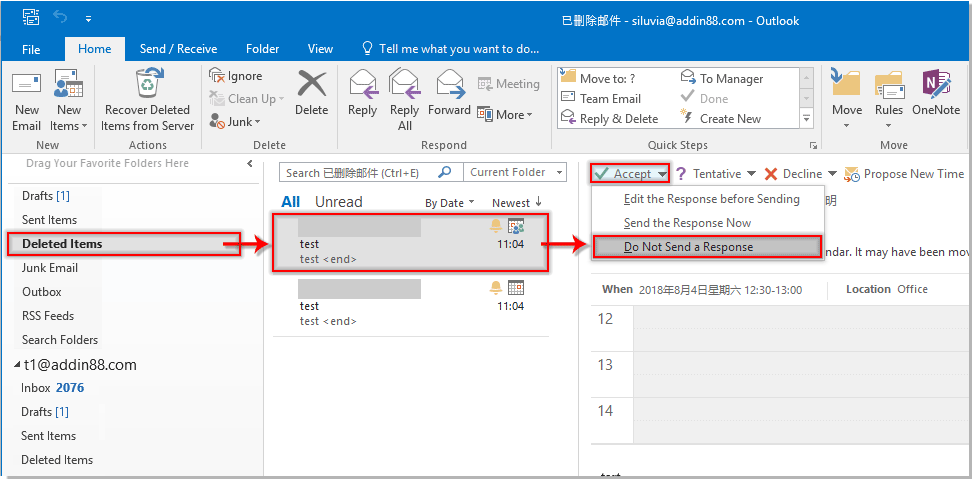
Então, a reunião recusada será adicionada ao seu calendário do Outlook imediatamente.
Artigos relacionados:
- Como aceitar automaticamente solicitações de reunião de uma pessoa específica no Outlook?
- Como recusar todas as ocorrências futuras de reuniões no Outlook?
Melhores Ferramentas de Produtividade para Office
Notícia de Última Hora: Kutools para Outlook Lança Versão Gratuita!
Experimente o novo Kutools para Outlook com mais de100 recursos incríveis! Clique para baixar agora!
📧 Automação de E-mail: Resposta automática (Disponível para POP e IMAP) / Agendar Enviar Email / CC/BCC automático por Regra ao Enviar Email / Encaminhamento automático (Regra avançada) / Adicionar Saudação automaticamente / Dividir automaticamente Emails com múltiplos destinatários em Email individuais ...
📨 Gerenciamento de Email: Recallar Email / Bloquear emails fraudulentos por Assunto e outros critérios / Excluir Duplicado / Pesquisa Avançada / Organizar Pastas ...
📁 Anexos Pro: Salvar em Lote / Desanexar em Lote / Comprimir em Lote / Salvar automaticamente / Desanexar automaticamente / Auto Comprimir ...
🌟 Magia da Interface: 😊Mais emojis bonitos e legais / Notificações de emails importantes / Minimizar Outlook em vez de fechar ...
👍 Recursos de um clique: Responder a Todos com Anexos / Emails Anti-Phishing / 🕘Exibir o fuso horário do remetente ...
👩🏼🤝👩🏻 Contatos e Calendário: Adicionar contato em lote dos Email selecionados / Dividir um Grupo de Contatos em grupos individuais / Remover lembrete de aniversário ...
Utilize o Kutools no idioma que preferir — disponível em Inglês, Espanhol, Alemão, Francês, Chinês e mais de40 outros!


🚀 Download com um clique — Baixe todos os complementos de Office
Recomendado fortemente: Kutools para Office (5 em1)
Um clique para baixar cinco instaladores de uma vez — Kutools para Excel, Outlook, Word, PowerPoint e Office Tab Pro. Clique para baixar agora!
- ✅ Comodidade em um clique: Baixe todos os cinco pacotes de instalação em uma única ação.
- 🚀 Pronto para qualquer tarefa no Office: Instale os complementos que você precisa, quando precisar.
- 🧰 Inclui: Kutools para Excel / Kutools para Outlook / Kutools para Word / Office Tab Pro / Kutools para PowerPoint