Como recusar automaticamente convites de reunião de pessoas específicas no Outlook?
No Outlook, podemos criar uma regra para recusar automaticamente alguns convites de reunião de pessoas específicas, mas como lidar com isso? Este artigo apresentará um método em detalhes.
Recusar automaticamente convites de reunião de pessoas específicas no Outlook
Recusar automaticamente convites de reunião de pessoas específicas no Outlook
Por favor, siga os seguintes passos para concluir esta tarefa:
1. Primeiro, você deve criar um modelo de mensagem para recusar convites de reunião. Na janela Mensagem, digite a mensagem que deseja enviar para recusar os convites de reunião. Veja a captura de tela:
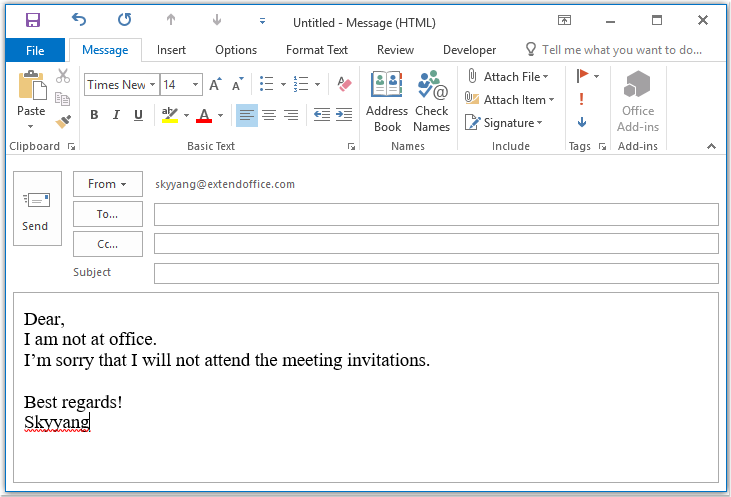
2. Em seguida, salve a mensagem no formato de modelo, clique em Arquivo > Salvar Como, na janela Salvar Como, insira um nome para a mensagem na caixa de texto Nome do Arquivo e escolha Modelo do Outlook(*.oft) na lista suspensa Tipo de arquivo, veja a captura de tela:
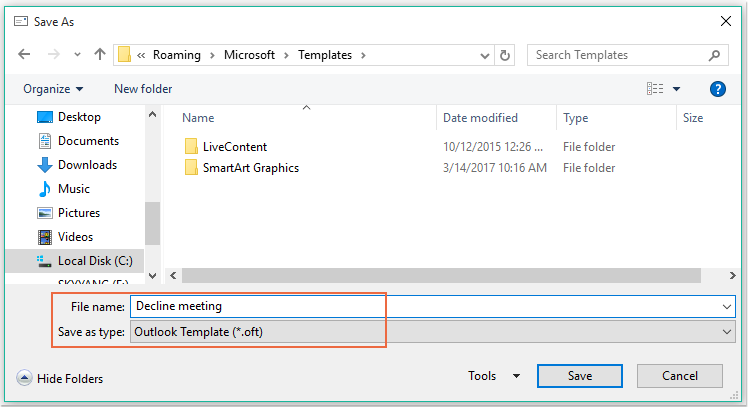
Observação: Quando você seleciona Modelo do Outlook(*.oft), uma pasta de modelos de usuário padrão será aberta.
3. Em seguida, clique no botão Salvar para salvar o modelo de mensagem e feche a janela da mensagem.
4. Depois disso, você pode criar uma regra. Clique em Regras > Gerenciar Regras e Alertas na guia Início, veja a captura de tela:

5. Na caixa de diálogo Regras e Alertas, clique em Nova Regra na guia Regras de E-mail, veja a captura de tela:
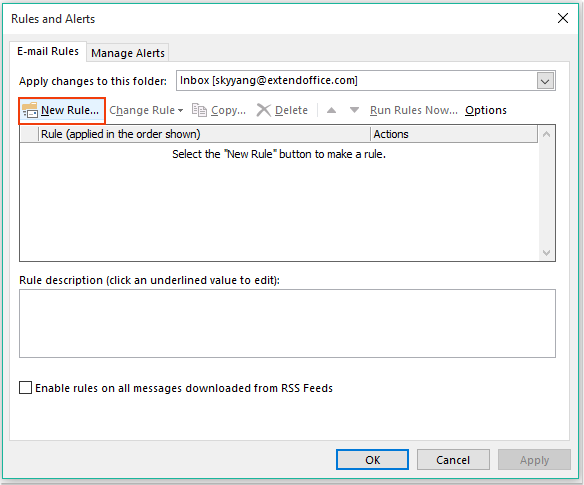
6. No Assistente de Regras que aparece, clique na opção Aplicar regra nas mensagens que eu receber na seção Começar com uma regra em branco, veja a captura de tela:
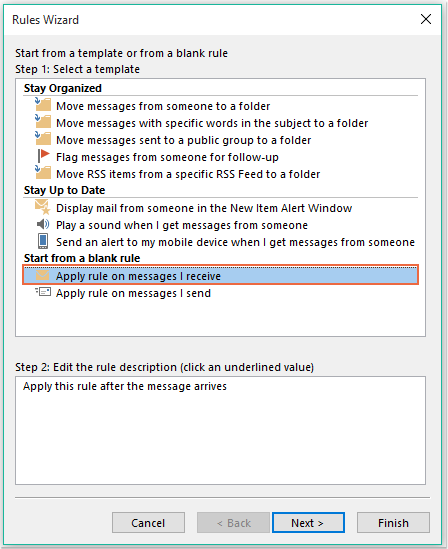
7. Em seguida, clique no botão Próximo e, na caixa de diálogo que aparece, marque de pessoas ou grupo público na caixa de listagem Passo 1: Selecionar condição(ões), e depois clique no link de texto pessoas ou grupo público para abrir a caixa de diálogo Endereço da Regra, e selecione as pessoas das quais você deseja recusar a reunião, veja a captura de tela:
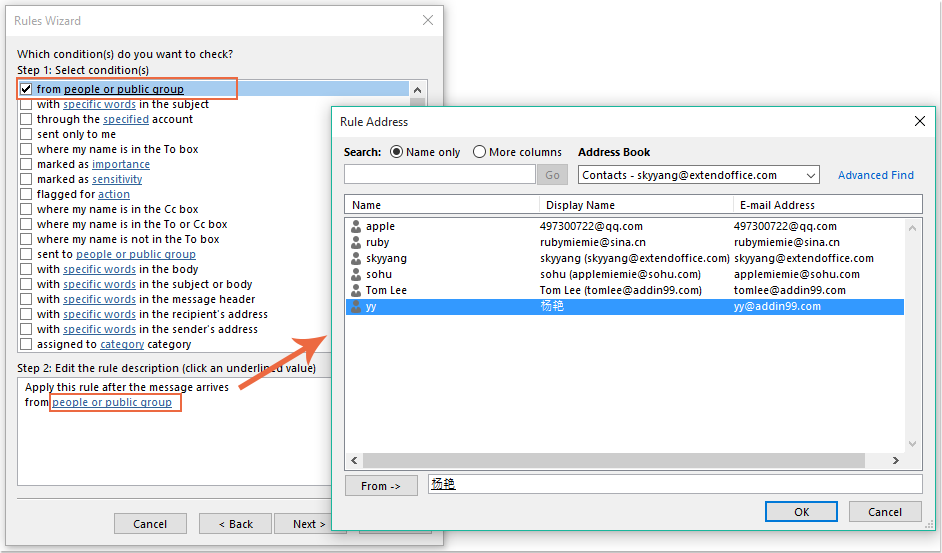
8. Clique no botão OK, ainda nesta caixa de diálogo, role para marcar qual é um convite ou atualização de reunião na caixa de listagem Passo 1: Selecionar condição(ões), veja a captura de tela:
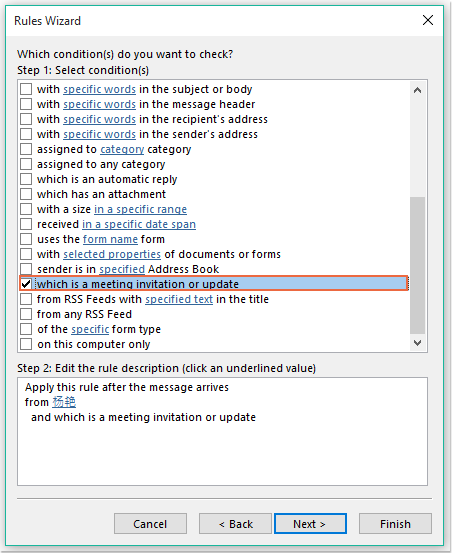
9. Continue clicando no botão Próximo, na próxima caixa de diálogo:
(1.) Marque a opção responder usando um modelo específico na caixa de listagem Passo 1: Selecionar ação(ões);
(2.) E então clique no link de texto um modelo específico para abrir a caixa de diálogo Selecionar um Modelo de Resposta;
(3.) Na caixa de diálogo Selecionar um Modelo de Resposta, escolha Modelos de Usuário no Sistema de Arquivos no menu suspenso Procurar em;
(4.) Em seguida, selecione o nome da mensagem que você criou agora;
(5.) Clique no botão Abrir.
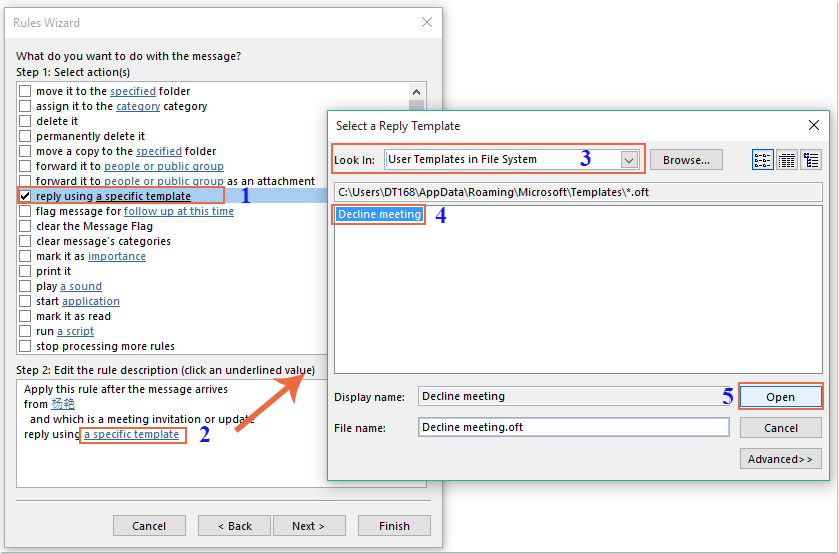
10. Volte à caixa de diálogo original, continue marcando a opção Excluir na caixa de listagem Passo 1: Selecionar ação(ões), veja a captura de tela:
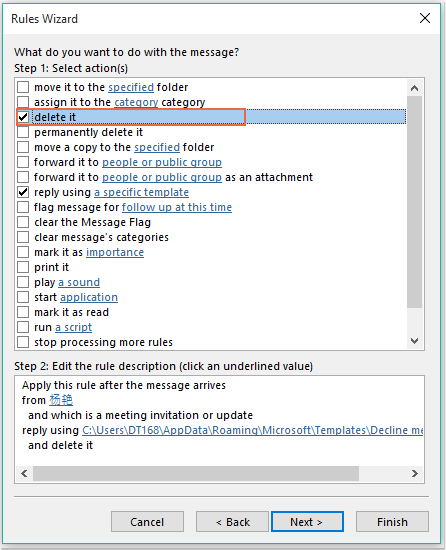
11. Clique em Próximo > Próximo para ir ao último passo do diálogo. Na seção Concluir configuração da regra, especifique um nome para esta regra e marque a opção Ativar esta regra na seção Passo 2: Configurar opções da regra, veja a captura de tela:
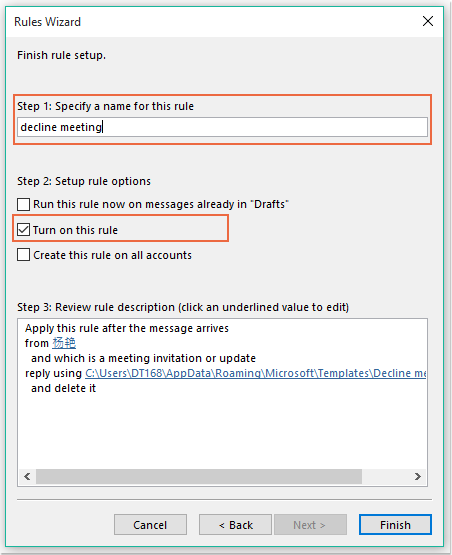
12. Clique no botão Concluir para finalizar esta regra, depois clique em OK para fechar a caixa de diálogo.
13. A partir de agora, ao receber a reunião dessas pessoas específicas, um e-mail de recusa será enviado automaticamente para ele, e a mensagem da reunião também será excluída.
Assistente de E-mail AI no Outlook: Respostas mais Inteligentes, Comunicação mais Clara (mágica com um clique!) GRÁTIS
Simplifique suas tarefas diárias no Outlook com o Assistente de E-mail AI do Kutools para Outlook. Esta poderosa ferramenta aprende com seus e-mails anteriores para oferecer respostas inteligentes e precisas, otimizar o conteúdo de seus e-mails e ajudá-lo a criar e refinar mensagens sem esforço.

Este recurso suporta:
- Respostas Inteligentes: Receba respostas elaboradas a partir de suas conversas passadas — personalizadas, precisas e prontas para uso.
- Conteúdo Aprimorado: Refine automaticamente o texto de seus e-mails para maior clareza e impacto.
- Criação Sem Esforço: Basta fornecer palavras-chave e deixar a IA cuidar do resto, com múltiplos estilos de escrita.
- Extensões Inteligentes: Expanda seus pensamentos com sugestões contextualizadas.
- Resumo: Obtenha visões concisas de e-mails longos instantaneamente.
- Alcance Global: Traduza seus e-mails para qualquer idioma com facilidade.
Este recurso suporta:
- Respostas inteligentes de e-mail
- Conteúdo otimizado
- Rascunhos baseados em palavras-chave
- Extensão inteligente de conteúdo
- Resumo de e-mails
- Tradução multilíngue
O melhor de tudo é que este recurso é completamente grátis para sempre! Não espere — baixe agora o Assistente de E-mail AI e aproveite
Recusar automaticamente convites de reunião de pessoas específicas e também excluir a reunião do calendário
O primeiro método ajuda a enviar um e-mail informando à pessoa que você não participará da reunião, mas as reuniões sempre serão exibidas no seu calendário. Se você precisar excluir as reuniões que aparecem no seu calendário ao mesmo tempo, o seguinte código VBA pode ajudá-lo.
1. Pressione as teclas ALT + F11 para abrir a janela Microsoft Visual Basic for Applications.
2. Na janela Microsoft Visual Basic for Applications, clique duas vezes em ThisOutlookSession no painel Project1(VbaProject.OTM) para abrir o módulo, e depois copie e cole o seguinte código no módulo em branco.
Código VBA: Recusar automaticamente convites de reunião e excluir as reuniões do calendário também:
Private Sub Application_NewMailEx(ByVal EntryIDCollection As String)
Dim xEntryIDs
Dim xItem
Dim i As Integer
Dim xMeeting As MeetingItem, xMeetingDeclined As MeetingItem
Dim xAppointmentItem As AppointmentItem
On Error Resume Next
xEntryIDs = Split(EntryIDCollection, ",")
For i = 0 To UBound(xEntryIDs)
Set xItem = Application.Session.GetItemFromID(xEntryIDs(i))
If xItem.Class = olMeetingRequest Then
Set xMeeting = xItem
xMeeting.ReminderSet = False
If VBA.LCase(xMeeting.SenderEmailAddress) = VBA.LCase("yy@addin99.com") Then 'Specify the person you need
Set xAppointmentItem = xMeeting.GetAssociatedAppointment(True)
xAppointmentItem.ReminderSet = False
Set xMeetingDeclined = xAppointmentItem.Respond(olMeetingDeclined)
xMeetingDeclined.Body = "Dear, " & vbCrLf & _
"I am not at office. " & vbCrLf & _
"I'm sorry that I will not attend the meeting invitations."
xMeetingDeclined.Send
xMeeting.Delete
End If
End If
Next
End Sub
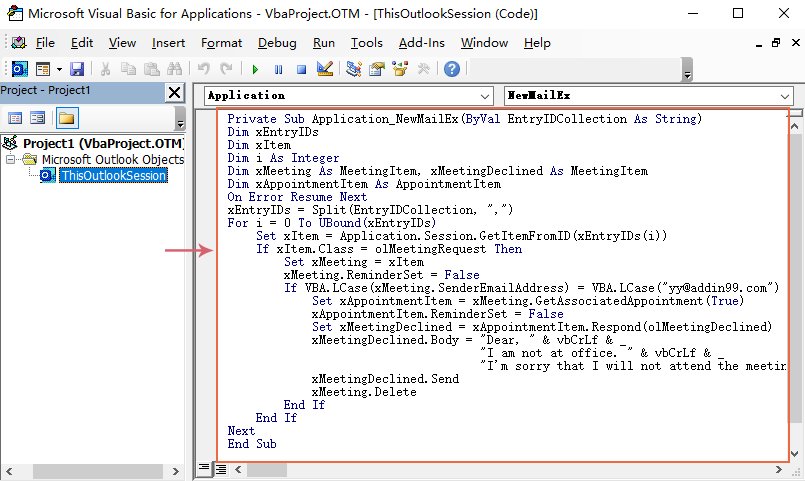
3. Depois, salve e feche esta janela de código. A partir de agora, se houver reuniões dessa pessoa específica, ele receberá um e-mail de recusa e a reunião será excluída automaticamente do seu calendário.
Melhores Ferramentas de Produtividade para Office
Notícia de Última Hora: Kutools para Outlook Lança Versão Gratuita!
Experimente o novo Kutools para Outlook com mais de100 recursos incríveis! Clique para baixar agora!
📧 Automação de E-mail: Resposta automática (Disponível para POP e IMAP) / Agendar Enviar Email / CC/BCC automático por Regra ao Enviar Email / Encaminhamento automático (Regra avançada) / Adicionar Saudação automaticamente / Dividir automaticamente Emails com múltiplos destinatários em Email individuais ...
📨 Gerenciamento de Email: Recallar Email / Bloquear emails fraudulentos por Assunto e outros critérios / Excluir Duplicado / Pesquisa Avançada / Organizar Pastas ...
📁 Anexos Pro: Salvar em Lote / Desanexar em Lote / Comprimir em Lote / Salvar automaticamente / Desanexar automaticamente / Auto Comprimir ...
🌟 Magia da Interface: 😊Mais emojis bonitos e legais / Notificações de emails importantes / Minimizar Outlook em vez de fechar ...
👍 Recursos de um clique: Responder a Todos com Anexos / Emails Anti-Phishing / 🕘Exibir o fuso horário do remetente ...
👩🏼🤝👩🏻 Contatos e Calendário: Adicionar contato em lote dos Email selecionados / Dividir um Grupo de Contatos em grupos individuais / Remover lembrete de aniversário ...
Utilize o Kutools no idioma que preferir — disponível em Inglês, Espanhol, Alemão, Francês, Chinês e mais de40 outros!


🚀 Download com um clique — Baixe todos os complementos de Office
Recomendado fortemente: Kutools para Office (5 em1)
Um clique para baixar cinco instaladores de uma vez — Kutools para Excel, Outlook, Word, PowerPoint e Office Tab Pro. Clique para baixar agora!
- ✅ Comodidade em um clique: Baixe todos os cinco pacotes de instalação em uma única ação.
- 🚀 Pronto para qualquer tarefa no Office: Instale os complementos que você precisa, quando precisar.
- 🧰 Inclui: Kutools para Excel / Kutools para Outlook / Kutools para Word / Office Tab Pro / Kutools para PowerPoint