Como alterar o nome do remetente de exibição de seus e-mails no Outlook?
Se você perceber que o nome de exibição dos e-mails enviados é informal ou incorreto, pode ser necessário alterá-lo para o nome normal correto. Mas alterar o nome do remetente de exibição é um problema para muitos usuários do Outlook. Com o tutorial a seguir, alterar o nome do remetente de exibição para seus e-mails enviados não será mais um problema.
Alterar o nome do remetente de exibição para seus e-mails no Outlook
- Automatize o envio de e-mails com Auto CC / BCC, Avanço automático por regras; enviar Resposta automatica (Fora do escritório) sem a necessidade de um servidor Exchange...
- Receba lembretes como Aviso BCC ao responder a todos enquanto você está na lista BCC, e Lembrar quando houver anexos ausentes para anexos esquecidos...
- Melhore a eficiência do e-mail com Responder (todos) com anexos, Adicionar automaticamente saudação ou data e hora à assinatura ou assunto, Responder vários e-mails...
- Simplifique o envio de e-mails com Recuperar e-mails, Ferramentas de Anexo (Compactar tudo, salvar tudo automaticamente...), Remover Duplicados e Relatório Rápido...
 Alterar o nome do remetente de exibição para seus e-mails no Outlook
Alterar o nome do remetente de exibição para seus e-mails no Outlook
1. Abra a Configurações de conta caixa de diálogo.
1). No Outlook 2010 e 2013, clique em Envie o > Info > Configurações de conta > Configurações de conta. Veja a imagem:
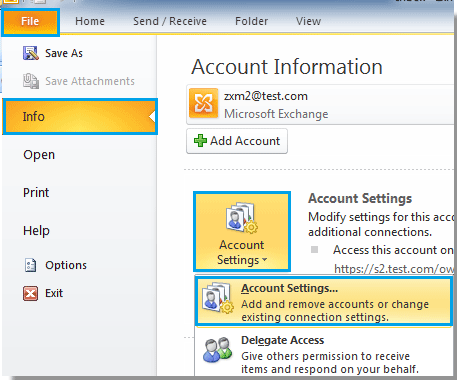
2). No Outlook 2007, clique em Ferramentas > Configurações de conta.
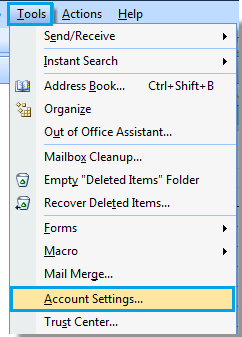
2. No Configurações de conta caixa de diálogo, selecione uma conta de e-mail cujo nome de exibição deseja alterar e clique em Mudar botão. Veja a imagem:
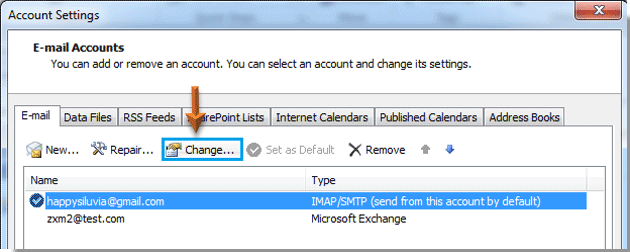
3. Então, quando o Mudar de conta caixa de diálogo aparecendo, vá para o Informações sobre o usuário seção e altere o nome de exibição na Nome arquivado. Finalmente clique Próximo botão.
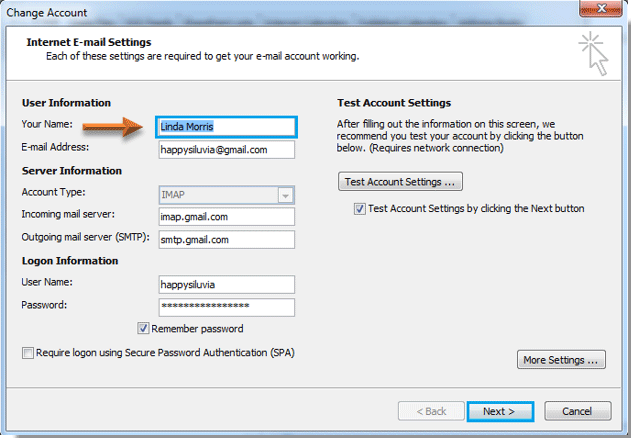
4. Depois de clicar Próximo botão, um Configurações da conta de teste a caixa de diálogo será exibida, aguarde até que todos os progressos sejam concluídos e clique em Fechar botão.
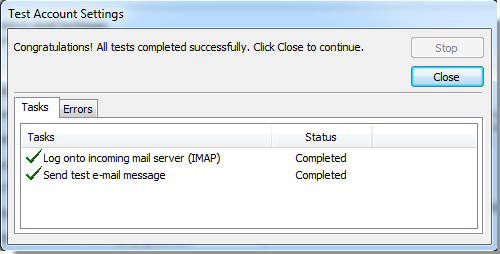
5. Clique Acabamento botão no Mudar de conta caixa de diálogo.
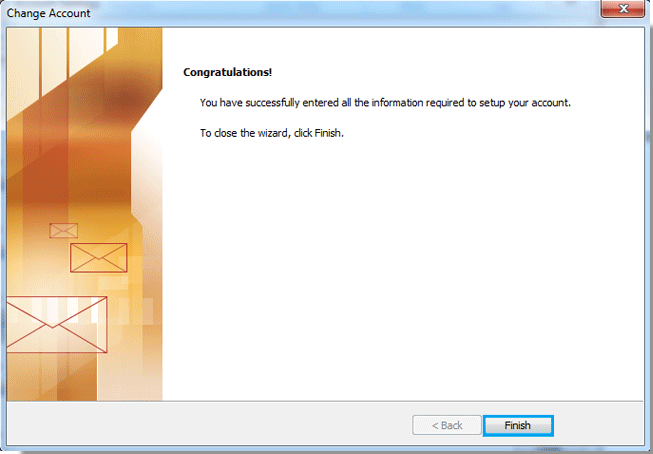
6. Quando ele retorna ao Configurações de conta caixa de diálogo, por favor clique Fechar botão para fechá-lo.
7. A partir de agora, quando alguém receber seu e-mail, verá que o nome de exibição foi alterado conforme as capturas de tela mostradas abaixo:
 |
 |
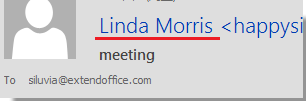 |
Melhores ferramentas de produtividade de escritório
Kutools for Outlook - Mais de 100 recursos poderosos para turbinar seu Outlook
🤖 Assistente de correio AI: E-mails profissionais instantâneos com magia de IA – um clique para respostas geniais, tom perfeito, domínio multilíngue. Transforme o envio de e-mails sem esforço! ...
📧 Automação de e-mail: Fora do escritório (disponível para POP e IMAP) / Agendar envio de e-mails / CC/BCC automático por regras ao enviar e-mail / Encaminhamento automático (regras avançadas) / Adicionar saudação automaticamente / Divida automaticamente e-mails de vários destinatários em mensagens individuais ...
📨 Gestão de E-mail: Lembre-se facilmente de e-mails / Bloquear e-mails fraudulentos por assuntos e outros / Apagar Emails Duplicados / Pesquisa Avançada / Consolidar pastas ...
📁 Anexos Pró: Salvar em lote / Desanexar lote / Comprimir em Lote / Salvamento automático / Desanexação Automática / Compressão automática ...
???? Interface Mágica: 😊Mais emojis bonitos e legais / Aumente a produtividade do seu Outlook com visualizações com guias / Minimize o Outlook em vez de fechar ...
???? Maravilhas com um clique: Responder a todos com anexos recebidos / E-mails antiphishing / 🕘Mostrar fuso horário do remetente ...
👩🏼🤝👩🏻 Contatos e calendário: Adicionar contatos em lote de e-mails selecionados / Dividir um grupo de contatos em grupos individuais / Remover lembretes de aniversário ...
Sobre Características 100 Aguarde sua exploração! Clique aqui para descobrir mais.

