Como converter fórmula em string de texto no Excel?
Normalmente, o Microsoft Excel mostrará os resultados calculados quando você inserir fórmulas nas células. No entanto, às vezes você pode precisar mostrar apenas a fórmula na célula, como =CONCATENAR("000", " - 2"), como você lidará com isso? Há várias maneiras de resolver esse problema:
Converter fórmula em string de texto com o recurso Localizar e Substituir
Converter fórmula em string de texto ou vice-versa com apenas um clique
Converter fórmula em string de texto com Função Definida pelo Usuário
Converter fórmula em string de texto com o recurso Localizar e Substituir
Suponha que você tenha uma série de fórmulas na Coluna C, e precise exibir a coluna com as fórmulas originais, mas não seus resultados calculados, conforme mostrado nas capturas de tela abaixo:
 |  |
Para resolver essa tarefa, o recurso Localizar e Substituir pode ajudá-lo, por favor, siga os passos abaixo:
1. Selecione as células com os resultados calculados que deseja converter em string de texto.
2. Em seguida, pressione as teclas Ctrl + H juntas para abrir a caixa de diálogo Localizar e Substituir; na caixa de diálogo, na aba Substituir, insira o sinal de igual = no campo Localizar o que, e insira '= no campo Substituir por, veja a captura de tela:

3. Depois, clique no botão Substituir Tudo, você verá que todos os resultados calculados foram substituídos pelas strings de texto das fórmulas originais, veja a captura de tela:
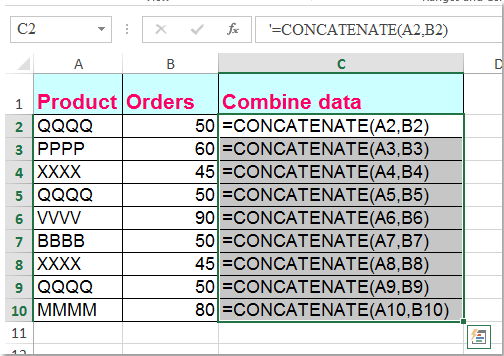
Converter fórmula em string de texto ou vice-versa com apenas um clique
Se você tem o Kutools para Excel, com sua função Converter Fórmulas em Texto, você pode alterar várias fórmulas para strings de texto com apenas um clique.
Após instalar o Kutools para Excel, por favor, faça o seguinte:
1. Selecione as fórmulas que deseja converter.
2. Clique em Kutools > Texto > Converter Fórmulas em Texto, e suas fórmulas selecionadas serão convertidas em strings de texto imediatamente, veja a captura de tela:

Dicas: Se você quiser converter as strings de texto de volta aos resultados calculados, basta aplicar o utilitário Converter Texto em Fórmula conforme mostrado na captura de tela abaixo:
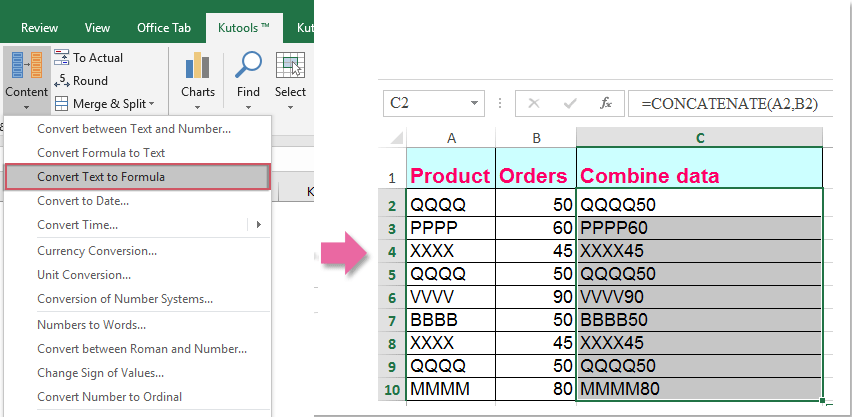
Baixe e experimente gratuitamente o Kutools para Excel agora!
Converter fórmula em string de texto com Função Definida pelo Usuário
O código VBA a seguir também pode ajudá-lo a lidar facilmente com isso.
1. Mantenha pressionadas as teclas Alt + F11 no Excel, e isso abrirá a janela do Microsoft Visual Basic for Applications.
2. Clique em Inserir > Módulo, e cole a seguinte macro na Janela do Módulo.
Function ShowF(Rng As Range)
ShowF = Rng.Formula
End Function
3. Em uma célula em branco, como a Célula D2, insira uma fórmula =ShowF(C2).
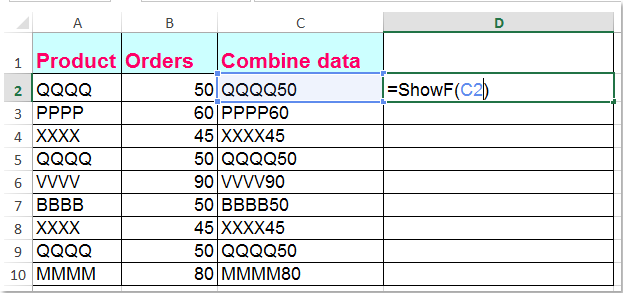
4. Depois, clique na Célula D2 e arraste a Alça de Preenchimento ![]() para o intervalo que você precisa.
para o intervalo que você precisa.
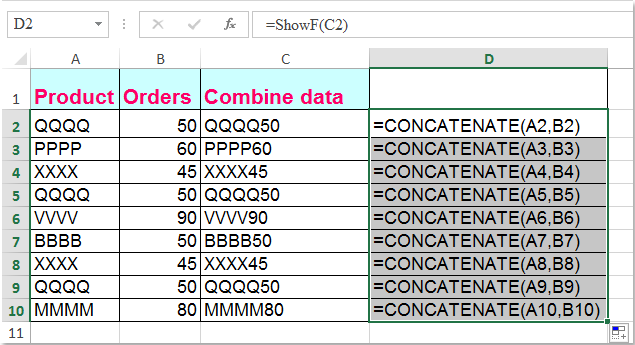
Melhores Ferramentas de Produtividade para Office
Impulsione suas habilidades no Excel com Kutools para Excel e experimente uma eficiência incomparável. Kutools para Excel oferece mais de300 recursos avançados para aumentar a produtividade e economizar tempo. Clique aqui para acessar o recurso que você mais precisa...
Office Tab traz interface com abas para o Office e facilita muito seu trabalho
- Habilite edição e leitura por abas no Word, Excel, PowerPoint, Publisher, Access, Visio e Project.
- Abra e crie múltiplos documentos em novas abas de uma mesma janela, em vez de em novas janelas.
- Aumente sua produtividade em50% e economize centenas de cliques todos os dias!
Todos os complementos Kutools. Um instalador
O pacote Kutools for Office reúne complementos para Excel, Word, Outlook & PowerPoint, além do Office Tab Pro, sendo ideal para equipes que trabalham em vários aplicativos do Office.
- Pacote tudo-em-um — complementos para Excel, Word, Outlook & PowerPoint + Office Tab Pro
- Um instalador, uma licença — configuração em minutos (pronto para MSI)
- Trabalhe melhor em conjunto — produtividade otimizada entre os aplicativos do Office
- Avaliação completa por30 dias — sem registro e sem cartão de crédito
- Melhor custo-benefício — economize comparado à compra individual de add-ins