Como verificar se um valor existe dentro de uma lista separada por vírgulas em uma célula do Excel?
No Excel, pode ser necessário determinar se um valor específico existe em uma célula que contém uma lista separada por vírgulas, como Vendas,123,AAA. Este guia explica um método simples baseado em fórmulas para verificar rapidamente a presença de um valor e retornar um resultado indicando "Sim" ou "Não".
Verifique se um valor existe em uma lista separada por vírgulas em uma célula do Excel com uma fórmula
A seguinte fórmula pode ajudá-lo a encontrar um valor em uma célula com uma lista separada por vírgulas no Excel. Por favor, siga os passos abaixo.
1. Selecione uma célula em branco, insira a fórmula =SE(ÉNÚM(PROCURAR(123;A2));"sim";"não") na Barra de Fórmulas e pressione a tecla Enter. Veja a captura de tela:
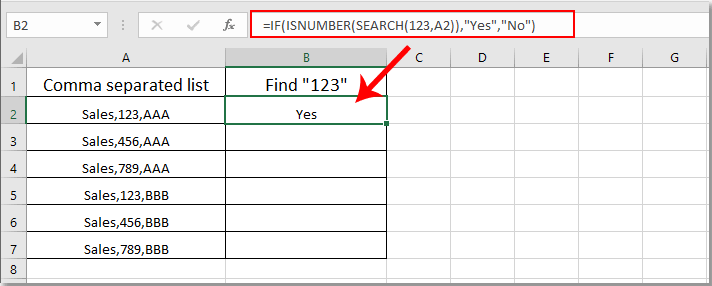
Observação: Na fórmula, A2 é a célula que contém os valores separados por vírgulas que você deseja verificar.
2. Continue selecionando a célula de resultado e arraste a Alça de Preenchimento para baixo para obter todos os resultados. Se o valor “123” estiver nas células separadas por vírgulas, você obterá o resultado como “Sim”; caso contrário, obterá o resultado como “Não”. Veja a captura de tela:
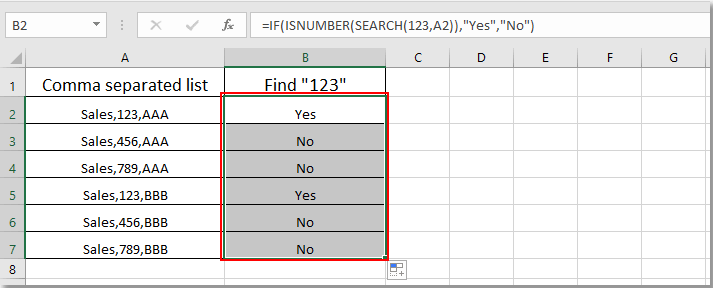
Artigos relacionados:
- Como localizar e substituir todas as células em branco por um determinado número ou texto no Excel?
- Como substituir vírgulas por novas linhas (Alt + Enter) em células no Excel?
- Como dividir valores separados por vírgulas em linhas ou colunas no Excel?
- Como adicionar vírgula no final da célula/texto no Excel?
- Como remover todas as vírgulas no Excel?
Melhores Ferramentas de Produtividade para Office
Impulsione suas habilidades no Excel com Kutools para Excel e experimente uma eficiência incomparável. Kutools para Excel oferece mais de300 recursos avançados para aumentar a produtividade e economizar tempo. Clique aqui para acessar o recurso que você mais precisa...
Office Tab traz interface com abas para o Office e facilita muito seu trabalho
- Habilite edição e leitura por abas no Word, Excel, PowerPoint, Publisher, Access, Visio e Project.
- Abra e crie múltiplos documentos em novas abas de uma mesma janela, em vez de em novas janelas.
- Aumente sua produtividade em50% e economize centenas de cliques todos os dias!
Todos os complementos Kutools. Um instalador
O pacote Kutools for Office reúne complementos para Excel, Word, Outlook & PowerPoint, além do Office Tab Pro, sendo ideal para equipes que trabalham em vários aplicativos do Office.
- Pacote tudo-em-um — complementos para Excel, Word, Outlook & PowerPoint + Office Tab Pro
- Um instalador, uma licença — configuração em minutos (pronto para MSI)
- Trabalhe melhor em conjunto — produtividade otimizada entre os aplicativos do Office
- Avaliação completa por30 dias — sem registro e sem cartão de crédito
- Melhor custo-benefício — economize comparado à compra individual de add-ins