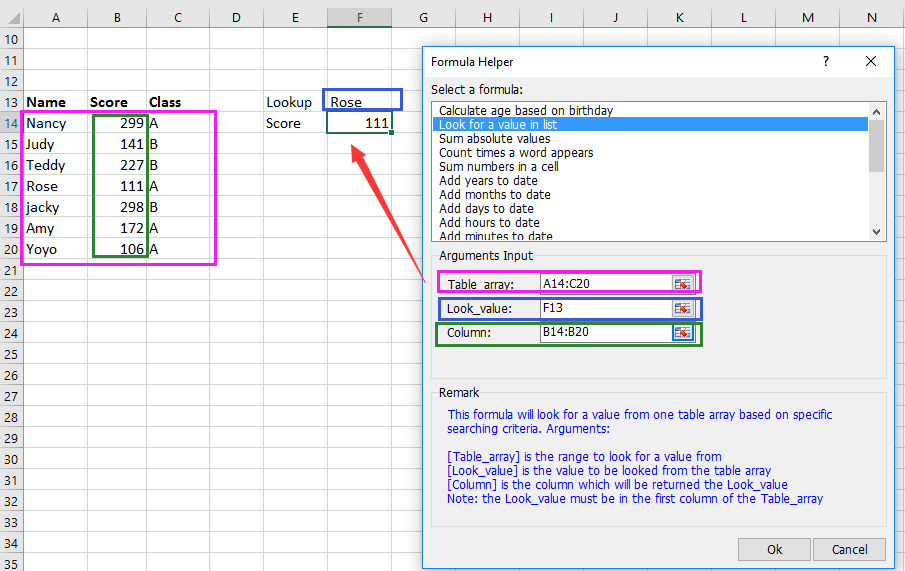Como procurar um valor e retornar a célula acima ou abaixo no Excel?
No Excel, usamos a função PROCV para encontrar um valor específico em um intervalo de dados, mas você sabe como procurar um valor e retornar os valores acima ou abaixo dele? Na verdade, você pode usar a função ÍNDICE para lidar com isso.
Procurar um valor e retornar a célula acima ou abaixo
Procurar um valor e retornar a célula acima ou abaixo
Procurar um valor e retornar a célula acima
Selecione uma célula em branco onde deseja colocar o valor de retorno e digite esta fórmula =ÍNDICE(A1:A8,CORRESP(D1,A1:A8,0)-1,1), pressione Enter para retornar o valor. Veja a captura de tela:
Procurar um valor e retornar a célula abaixo
Selecione uma célula em branco onde deseja colocar o valor de retorno e digite esta fórmula =ÍNDICE(A1:A8,CORRESP(D1,A1:A8,0)+1,1), pressione Enter para obter o resultado. Veja a captura de tela:
Se você quiser procurar um valor e retornar o valor que está uma linha abaixo da referência correspondida e três colunas à direita, pode aplicar esta fórmula =ÍNDICE(F1:H8,CORRESP(K1,F1:F8,0)+1,3).
Melhores Ferramentas de Produtividade para Office
Impulsione suas habilidades no Excel com Kutools para Excel e experimente uma eficiência incomparável. Kutools para Excel oferece mais de300 recursos avançados para aumentar a produtividade e economizar tempo. Clique aqui para acessar o recurso que você mais precisa...
Office Tab traz interface com abas para o Office e facilita muito seu trabalho
- Habilite edição e leitura por abas no Word, Excel, PowerPoint, Publisher, Access, Visio e Project.
- Abra e crie múltiplos documentos em novas abas de uma mesma janela, em vez de em novas janelas.
- Aumente sua produtividade em50% e economize centenas de cliques todos os dias!
Todos os complementos Kutools. Um instalador
O pacote Kutools for Office reúne complementos para Excel, Word, Outlook & PowerPoint, além do Office Tab Pro, sendo ideal para equipes que trabalham em vários aplicativos do Office.
- Pacote tudo-em-um — complementos para Excel, Word, Outlook & PowerPoint + Office Tab Pro
- Um instalador, uma licença — configuração em minutos (pronto para MSI)
- Trabalhe melhor em conjunto — produtividade otimizada entre os aplicativos do Office
- Avaliação completa por30 dias — sem registro e sem cartão de crédito
- Melhor custo-benefício — economize comparado à compra individual de add-ins