Como colocar em negrito todas as palavras específicas em um intervalo de células?
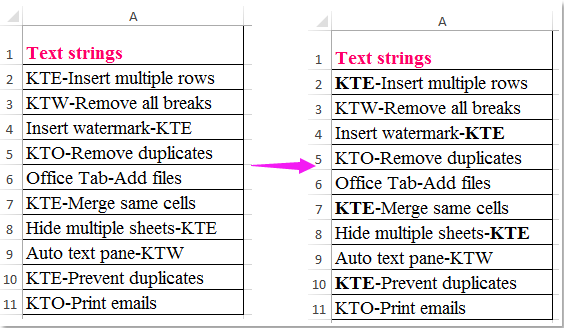
No Excel, a função Localizar e Substituir pode nos ajudar a encontrar qualquer texto específico e aplicar negrito ou outra formatação para as células inteiras. Mas, você já tentou colocar em negrito apenas o texto específico nas células, e não a célula inteira, como mostrado na captura de tela abaixo:
Colocar em negrito todas as palavras específicas em um intervalo de células com código VBA
 Colocar em negrito todas as palavras específicas em um intervalo de células com código VBA
Colocar em negrito todas as palavras específicas em um intervalo de células com código VBA
O seguinte código VBA pode ajudá-lo a colocar em negrito apenas o texto específico no conteúdo de uma célula; por favor, faça o seguinte:
1. Pressione e segure as teclas ALT + F11 para abrir a janela do Microsoft Visual Basic for Applications.
2. Clique em Inserir > Módulo e cole o seguinte código na Janela do Módulo.
Código VBA: Colocar em negrito texto específico em um intervalo de células
Sub FindAndBold()
'Updateby Extendoffice 20160711
Dim xFind As String
Dim xCell As Range
Dim xTxtRg As Range
Dim xCount As Long
Dim xLen As Integer
Dim xStart As Integer
Dim xRg As Range
Dim xTxt As String
On Error Resume Next
If ActiveWindow.RangeSelection.Count > 1 Then
xTxt = ActiveWindow.RangeSelection.AddressLocal
Else
xTxt = ActiveSheet.UsedRange.AddressLocal
End If
Set xRg = Application.InputBox("Please select data range:", "Kutools for Excel", xTxt, , , , , 8)
If xRg Is Nothing Then Exit Sub
On Error Resume Next
Set xTxtRg = Application.Intersect(xRg.SpecialCells(xlCellTypeConstants, xlTextValues), xRg)
If xTxtRg Is Nothing Then
MsgBox "There are no cells with text"
Exit Sub
End If
xFind = Trim(Application.InputBox("What do you want to BOLD?", "Kutools for Excel", , , , , , 2))
If xFind = "" Then
MsgBox "No text was listed", vbInformation, "Kutools for Excel"
Exit Sub
End If
xLen = Len(xFind)
For Each xCell In xTxtRg
xStart = InStr(xCell.Value, xFind)
Do While xStart > 0
xCell.Characters(xStart, xLen).Font.Bold = True
xCount = xCount + 1
xStart = InStr(xStart + xLen, xCell.Value, xFind)
Loop
Next
If xCount > 0 Then
MsgBox "number of " & CStr(xCount) & " text be bolded!", vbInformation, "Kutools for Excel"
Else
MsgBox "Not find the specific text!", vbInformation, "Kutools for Excel"
End If
End Sub
3. Em seguida, pressione a tecla F5 para executar este código, e uma caixa de aviso será exibida para lembrá-lo de selecionar o intervalo de dados que deseja colocar em negrito, veja a captura de tela:

4. Depois clique em OK, outra caixa aparecerá para lembrá-lo de inserir o texto específico que deseja colocar em negrito apenas nas células, veja a captura de tela:

5. Após inserir o texto, clique no botão OK, e todo o texto especificado terá sido colocado em negrito no intervalo selecionado, veja a captura de tela:

Melhores Ferramentas de Produtividade para Office
Impulsione suas habilidades no Excel com Kutools para Excel e experimente uma eficiência incomparável. Kutools para Excel oferece mais de300 recursos avançados para aumentar a produtividade e economizar tempo. Clique aqui para acessar o recurso que você mais precisa...
Office Tab traz interface com abas para o Office e facilita muito seu trabalho
- Habilite edição e leitura por abas no Word, Excel, PowerPoint, Publisher, Access, Visio e Project.
- Abra e crie múltiplos documentos em novas abas de uma mesma janela, em vez de em novas janelas.
- Aumente sua produtividade em50% e economize centenas de cliques todos os dias!
Todos os complementos Kutools. Um instalador
O pacote Kutools for Office reúne complementos para Excel, Word, Outlook & PowerPoint, além do Office Tab Pro, sendo ideal para equipes que trabalham em vários aplicativos do Office.
- Pacote tudo-em-um — complementos para Excel, Word, Outlook & PowerPoint + Office Tab Pro
- Um instalador, uma licença — configuração em minutos (pronto para MSI)
- Trabalhe melhor em conjunto — produtividade otimizada entre os aplicativos do Office
- Avaliação completa por30 dias — sem registro e sem cartão de crédito
- Melhor custo-benefício — economize comparado à compra individual de add-ins