Como tornar obrigatório o preenchimento de uma célula específica antes de fechar a pasta de trabalho?
Quando você compartilha uma pasta de trabalho com outros usuários para realizar uma pesquisa que exige registro com nome verdadeiro, por exemplo, cada usuário sob investigação precisa inserir seu nome na célula B1. No entanto, às vezes, alguns usuários podem fechar a pasta de trabalho após a investigação sem inserir seus nomes. Neste artigo, apresento um código VBA para tornar obrigatório o preenchimento de uma célula específica antes de fechar a pasta de trabalho.
Tornar o preenchimento de uma célula obrigatório com VBA
 Tornar o preenchimento de uma célula obrigatório com VBA
Tornar o preenchimento de uma célula obrigatório com VBA
1. Ative a pasta de trabalho que contém a célula obrigatória e pressione as teclas Alt + F11 para abrir a janela Microsoft Visual Basic for Applications.
2. No painel Projeto, clique duas vezes em EstaPastaDeTrabalho, vá até a seção à direita e selecione PastaDeTrabalho e AntesDeFechar da lista, depois cole o código abaixo no script. Veja a captura de tela:
VBA: Tornar uma célula obrigatória
If Cells(1, 2).Value = "" Then
MsgBox "Cell B1 requires user input", vbInformation, "Kutools for Excel"
Cancel = True
End If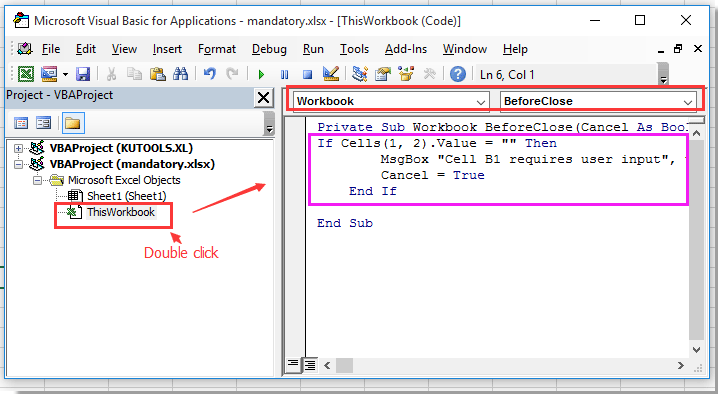
3. Em seguida, salve este código e feche esta janela pop-up. Agora, se a célula B1 estiver em branco quando você fechar a pasta de trabalho, a caixa de diálogo abaixo aparecerá para lembrá-lo de inserir algo em B1. Veja a captura de tela:
Dica: Você pode alterar a célula B1 para outras células que desejar.
Melhores Ferramentas de Produtividade para Office
Impulsione suas habilidades no Excel com Kutools para Excel e experimente uma eficiência incomparável. Kutools para Excel oferece mais de300 recursos avançados para aumentar a produtividade e economizar tempo. Clique aqui para acessar o recurso que você mais precisa...
Office Tab traz interface com abas para o Office e facilita muito seu trabalho
- Habilite edição e leitura por abas no Word, Excel, PowerPoint, Publisher, Access, Visio e Project.
- Abra e crie múltiplos documentos em novas abas de uma mesma janela, em vez de em novas janelas.
- Aumente sua produtividade em50% e economize centenas de cliques todos os dias!
Todos os complementos Kutools. Um instalador
O pacote Kutools for Office reúne complementos para Excel, Word, Outlook & PowerPoint, além do Office Tab Pro, sendo ideal para equipes que trabalham em vários aplicativos do Office.
- Pacote tudo-em-um — complementos para Excel, Word, Outlook & PowerPoint + Office Tab Pro
- Um instalador, uma licença — configuração em minutos (pronto para MSI)
- Trabalhe melhor em conjunto — produtividade otimizada entre os aplicativos do Office
- Avaliação completa por30 dias — sem registro e sem cartão de crédito
- Melhor custo-benefício — economize comparado à compra individual de add-ins