Como calcular as horas trabalhadas e subtrair o tempo de almoço no Excel?
Como funcionário de uma empresa, precisamos registrar a entrada e a saída todos os dias de trabalho. Contabilizar o total de horas trabalhadas e subtrair o tempo de almoço pode ajudar a calcular o salário com base no tempo. Por exemplo, tenho o seguinte registro diário de presença que contém hora de entrada, hora de saída, início do almoço e fim do almoço em uma planilha. Agora, quero calcular o total de horas trabalhadas, mas subtraindo o tempo de almoço de cada dia. Para concluir essa tarefa, posso apresentar algumas fórmulas para você.
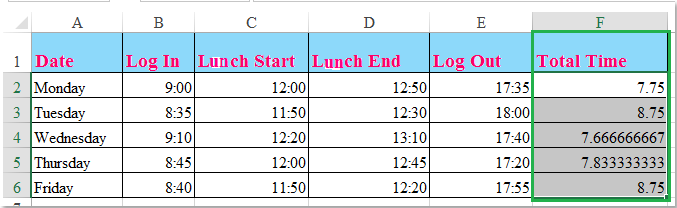
Calcular horas trabalhadas e subtrair o tempo de almoço com fórmulas
 Calcular horas trabalhadas e subtrair o tempo de almoço com fórmulas
Calcular horas trabalhadas e subtrair o tempo de almoço com fórmulas
As seguintes fórmulas podem ajudá-lo a calcular o tempo trabalhado em um dia com base nos registros de horários.
1. Insira esta fórmula: =SOMA((C2-B2)+(E2-D2))*24 em uma célula em branco ao lado das suas células de registro de horário, F2, por exemplo, veja a captura de tela:
Observação: Na fórmula acima: C2 é a hora de início do almoço, B2 é a hora de entrada, E2 indica a hora de saída e D2 é a hora de término do almoço. Você pode alterar as referências conforme necessário.
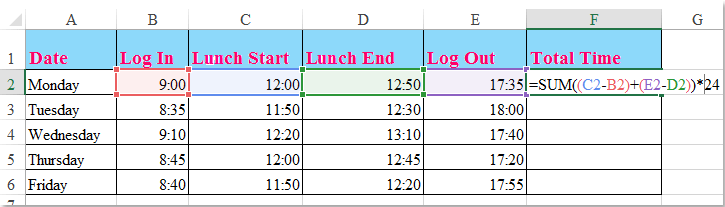
2. Em seguida, arraste a alça de preenchimento para baixo até as células onde deseja aplicar essa fórmula, e todas as horas totais trabalhadas, excluindo o tempo de almoço, serão calculadas de uma vez. Veja a captura de tela:
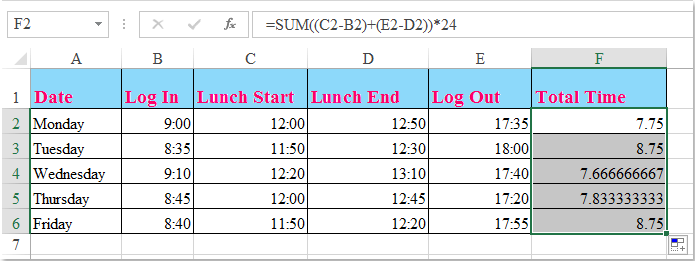
Dicas: Se houver registros de horário de entrada, saída e um tempo fixo de almoço (como uma hora e trinta minutos), você pode aplicar esta fórmula simples: =D2-B2-C2 para calcular as horas trabalhadas por dia. Veja a captura de tela:
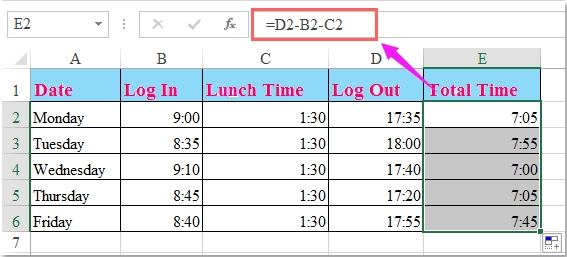

Desbloqueie a Magia do Excel com o Kutools AI
- Execução Inteligente: Realize operações de células, analise dados e crie gráficos — tudo impulsionado por comandos simples.
- Fórmulas Personalizadas: Gere fórmulas sob medida para otimizar seus fluxos de trabalho.
- Codificação VBA: Escreva e implemente código VBA sem esforço.
- Interpretação de Fórmulas: Compreenda fórmulas complexas com facilidade.
- Tradução de Texto: Supere barreiras linguísticas dentro de suas planilhas.
Melhores Ferramentas de Produtividade para Office
Impulsione suas habilidades no Excel com Kutools para Excel e experimente uma eficiência incomparável. Kutools para Excel oferece mais de300 recursos avançados para aumentar a produtividade e economizar tempo. Clique aqui para acessar o recurso que você mais precisa...
Office Tab traz interface com abas para o Office e facilita muito seu trabalho
- Habilite edição e leitura por abas no Word, Excel, PowerPoint, Publisher, Access, Visio e Project.
- Abra e crie múltiplos documentos em novas abas de uma mesma janela, em vez de em novas janelas.
- Aumente sua produtividade em50% e economize centenas de cliques todos os dias!
Todos os complementos Kutools. Um instalador
O pacote Kutools for Office reúne complementos para Excel, Word, Outlook & PowerPoint, além do Office Tab Pro, sendo ideal para equipes que trabalham em vários aplicativos do Office.
- Pacote tudo-em-um — complementos para Excel, Word, Outlook & PowerPoint + Office Tab Pro
- Um instalador, uma licença — configuração em minutos (pronto para MSI)
- Trabalhe melhor em conjunto — produtividade otimizada entre os aplicativos do Office
- Avaliação completa por30 dias — sem registro e sem cartão de crédito
- Melhor custo-benefício — economize comparado à compra individual de add-ins