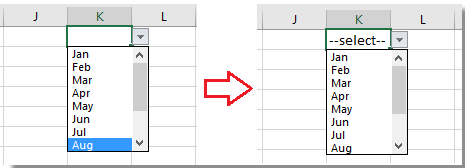Como definir/mostrar um valor pré-selecionado para a lista suspensa no Excel?
Por padrão, a lista suspensa geral que você criou aparece em branco antes de você escolher um valor da lista. No entanto, em alguns casos, você pode querer mostrar ou definir um valor pré-selecionado/valor padrão para a lista suspensa antes dos usuários selecionarem um valor da lista, como mostra a captura de tela abaixo. Este artigo pode ajudá-lo.
Definir valor padrão (valor pré-selecionado) para lista suspensa com fórmula
Para definir o valor padrão para a lista suspensa, você precisa criar uma lista suspensa geral primeiro e depois usar uma fórmula.
1. Crie uma lista suspensa. Selecione uma célula ou intervalo onde deseja colocar a lista suspensa, aqui é K1, e clique em Dados > Validação de Dados. Veja a captura de tela: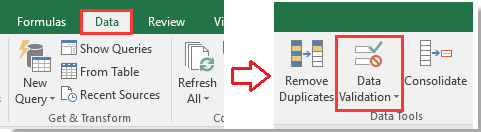
2. Em seguida, na caixa de diálogo Validação de Dados , sob a aba Opções selecione Lista a partir do menu Permitir e, em seguida, selecione os valores que deseja exibir na lista suspensa no campo Fonte . Veja a captura de tela:
3. Em seguida, clique na aba Alerta de Erro na caixa de diálogo Validação de Dados e desmarque a opção Mostrar alerta de erro após a entrada de dados inválidos Veja a captura de tela: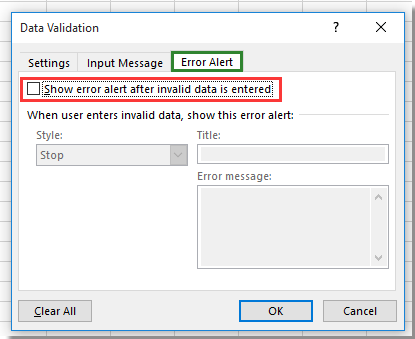
4. Clique em OK para fechar a caixa de diálogo, vá para a lista suspensa e digite esta fórmula =SE(J1=""; "--selecione--") nela e pressione a tecla Enter Veja a captura de tela:
Dica: Na fórmula, J1 é uma célula em branco ao lado de K1, certifique-se de que a célula esteja vazia, e "--selecione--" é o valor pré-selecionado que você deseja exibir, e você pode alterá-los conforme necessário.
5. Em seguida, mantenha a célula da lista suspensa selecionada e clique em Dados > Validação de Dados para exibir novamente a caixa de diálogo Validação de Dados e vá para a aba Alerta de Erro e marque novamente a opção Mostrar alerta de erro após a entrada de dados inválidos Veja a captura de tela: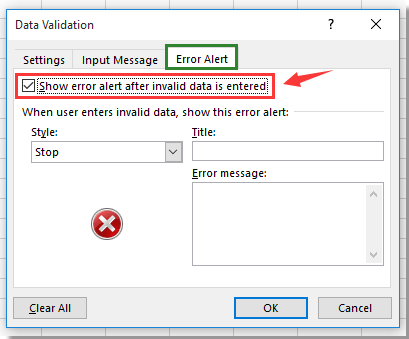
7. Clique em OK, agora, antes dos usuários selecionarem valores da lista suspensa, há um valor padrão mostrado na célula especificada com a lista suspensa.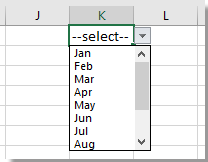
Observação: Quando um valor é selecionado da lista suspensa, o valor padrão desaparece.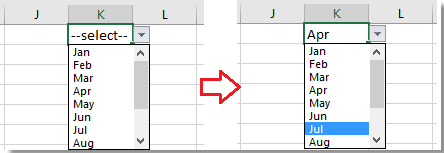
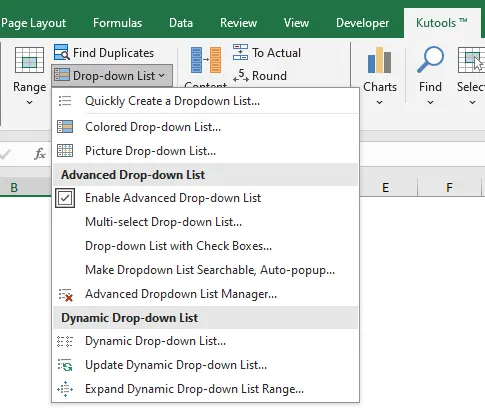
Turbocharge Listas Suspensas no Excel com Recursos Aprimorados do Kutools
Eleve sua produtividade com os recursos avançados de listas suspensas do Kutools para Excel. Esse conjunto de funcionalidades vai além das funções básicas do Excel para otimizar seu fluxo de trabalho, incluindo:
- Lista Suspensa Multi-seleção: Selecione várias entradas simultaneamente para manipulação eficiente de dados.
- Lista Suspensa com Caixas de Seleção: Aprimore a interação do usuário e a clareza nas suas planilhas.
- Lista Suspensa Dinâmica: Atualiza automaticamente com base em modificações nos dados, garantindo precisão.
- Lista Suspensa Pesquisável: Localize rapidamente as entradas necessárias, economizando tempo e reduzindo complicações.
Artigos Relacionados
Como sempre mostrar a lista de validação de dados no Excel?
Como criar uma lista suspensa com símbolo no Excel?
Como mostrar novamente as setas desaparecidas da lista suspensa no Excel?
Melhores Ferramentas de Produtividade para Office
Impulsione suas habilidades no Excel com Kutools para Excel e experimente uma eficiência incomparável. Kutools para Excel oferece mais de300 recursos avançados para aumentar a produtividade e economizar tempo. Clique aqui para acessar o recurso que você mais precisa...
Office Tab traz interface com abas para o Office e facilita muito seu trabalho
- Habilite edição e leitura por abas no Word, Excel, PowerPoint, Publisher, Access, Visio e Project.
- Abra e crie múltiplos documentos em novas abas de uma mesma janela, em vez de em novas janelas.
- Aumente sua produtividade em50% e economize centenas de cliques todos os dias!
Todos os complementos Kutools. Um instalador
O pacote Kutools for Office reúne complementos para Excel, Word, Outlook & PowerPoint, além do Office Tab Pro, sendo ideal para equipes que trabalham em vários aplicativos do Office.
- Pacote tudo-em-um — complementos para Excel, Word, Outlook & PowerPoint + Office Tab Pro
- Um instalador, uma licença — configuração em minutos (pronto para MSI)
- Trabalhe melhor em conjunto — produtividade otimizada entre os aplicativos do Office
- Avaliação completa por30 dias — sem registro e sem cartão de crédito
- Melhor custo-benefício — economize comparado à compra individual de add-ins