Como encontrar o maior valor em uma linha e retornar o cabeçalho da coluna no Excel?
Neste artigo, vou explicar como retornar o cabeçalho da coluna do maior valor em uma linha no Excel. Por exemplo, tenho o seguinte intervalo de dados, onde a coluna A representa o ano, e as colunas B a F contêm os números de pedidos de janeiro a maio. Agora, quero obter o nome do mês do maior valor em cada linha.

Encontrar o maior valor em uma linha e retornar o cabeçalho da coluna com fórmula
 Encontrar o maior valor em uma linha e retornar o cabeçalho da coluna com fórmula
Encontrar o maior valor em uma linha e retornar o cabeçalho da coluna com fórmula
Para recuperar o cabeçalho da coluna do maior valor em uma linha, você pode aplicar uma combinação das funções ÍNDICE, CORRESP e MÁXIMO para obter o resultado. Siga os passos abaixo:
1. Insira esta fórmula em uma célula em branco que você precisa: =ÍNDICE($B$1:$F$1;0;CORRESP(MÁXIMO($B2:$F2);$B2:$F2;0)), e depois pressione a tecla Enter para obter o nome do mês que corresponde ao maior valor em uma linha. Veja a captura de tela:
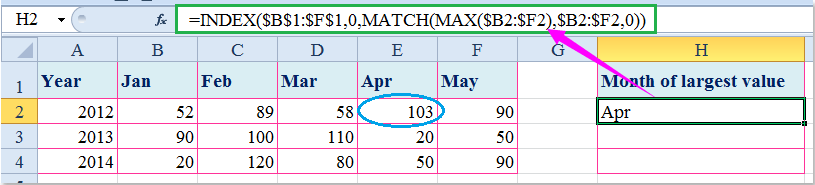
2. Em seguida, selecione a célula e arraste a alça de preenchimento sobre o intervalo que deseja que contenha essa fórmula, veja a captura de tela:

Observação: Na fórmula acima: B1:F1 é a linha de cabeçalhos que você deseja retornar, B2:F2 é o intervalo de dados que contém o maior valor que você deseja encontrar.

Desbloqueie a Magia do Excel com o Kutools AI
- Execução Inteligente: Realize operações de células, analise dados e crie gráficos — tudo impulsionado por comandos simples.
- Fórmulas Personalizadas: Gere fórmulas sob medida para otimizar seus fluxos de trabalho.
- Codificação VBA: Escreva e implemente código VBA sem esforço.
- Interpretação de Fórmulas: Compreenda fórmulas complexas com facilidade.
- Tradução de Texto: Supere barreiras linguísticas dentro de suas planilhas.
Artigo relacionado:
Como encontrar o maior valor e retornar o valor da célula adjacente no Excel?
Melhores Ferramentas de Produtividade para Office
Impulsione suas habilidades no Excel com Kutools para Excel e experimente uma eficiência incomparável. Kutools para Excel oferece mais de300 recursos avançados para aumentar a produtividade e economizar tempo. Clique aqui para acessar o recurso que você mais precisa...
Office Tab traz interface com abas para o Office e facilita muito seu trabalho
- Habilite edição e leitura por abas no Word, Excel, PowerPoint, Publisher, Access, Visio e Project.
- Abra e crie múltiplos documentos em novas abas de uma mesma janela, em vez de em novas janelas.
- Aumente sua produtividade em50% e economize centenas de cliques todos os dias!
Todos os complementos Kutools. Um instalador
O pacote Kutools for Office reúne complementos para Excel, Word, Outlook & PowerPoint, além do Office Tab Pro, sendo ideal para equipes que trabalham em vários aplicativos do Office.
- Pacote tudo-em-um — complementos para Excel, Word, Outlook & PowerPoint + Office Tab Pro
- Um instalador, uma licença — configuração em minutos (pronto para MSI)
- Trabalhe melhor em conjunto — produtividade otimizada entre os aplicativos do Office
- Avaliação completa por30 dias — sem registro e sem cartão de crédito
- Melhor custo-benefício — economize comparado à compra individual de add-ins